Your QuickBooks integration has been disconnected. You will no longer to be able to send invoices directly to your QuickBooks account from SeroPOS Mobile or Desktop Apps.
If you’d like to re-connect SeroPOS with your QuickBooks account, please follow the instructions as mentioned below.
1. Click on QuickBooks Link on the Left Navigation Panel in your Back Office / Admin Panel.
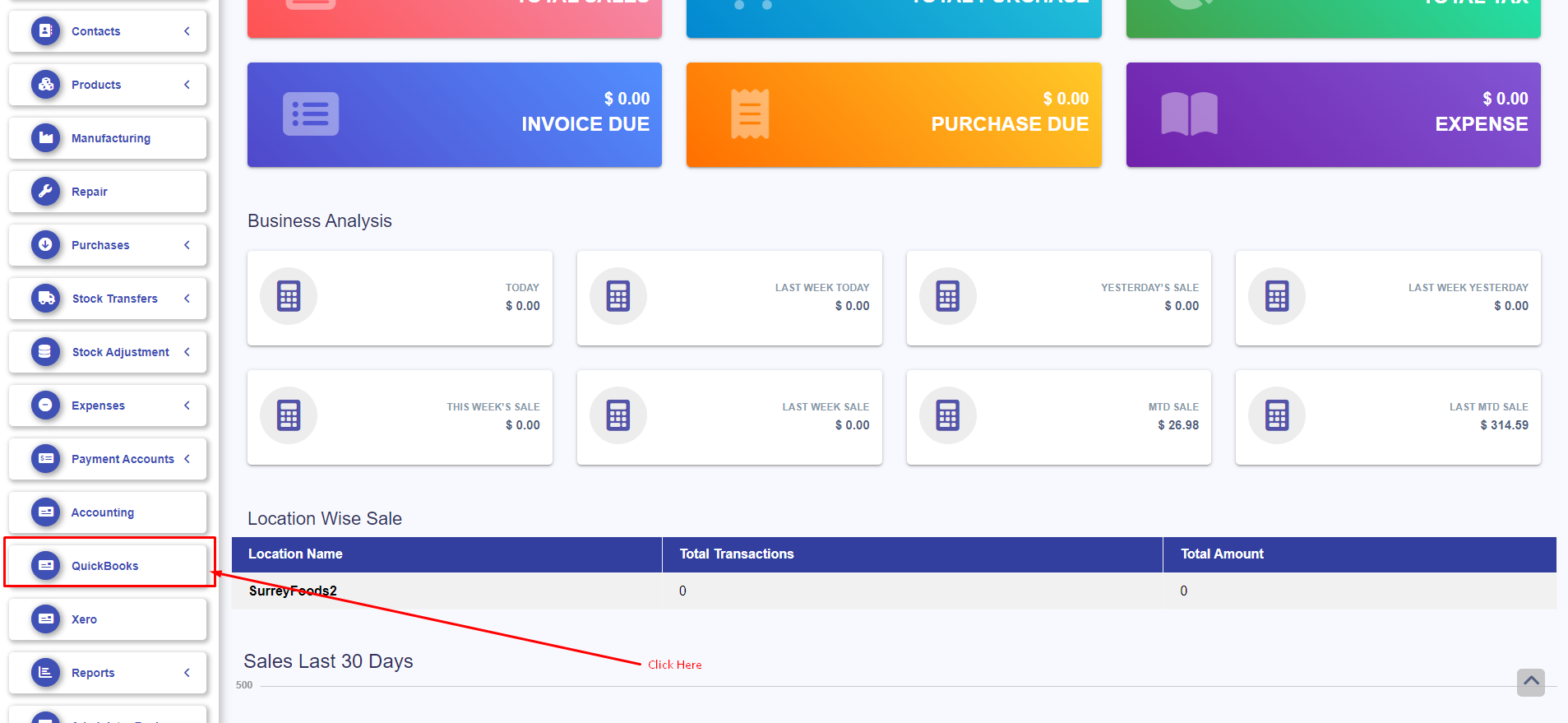
2. Click on Connect to QuickBooks Link on the top of the page
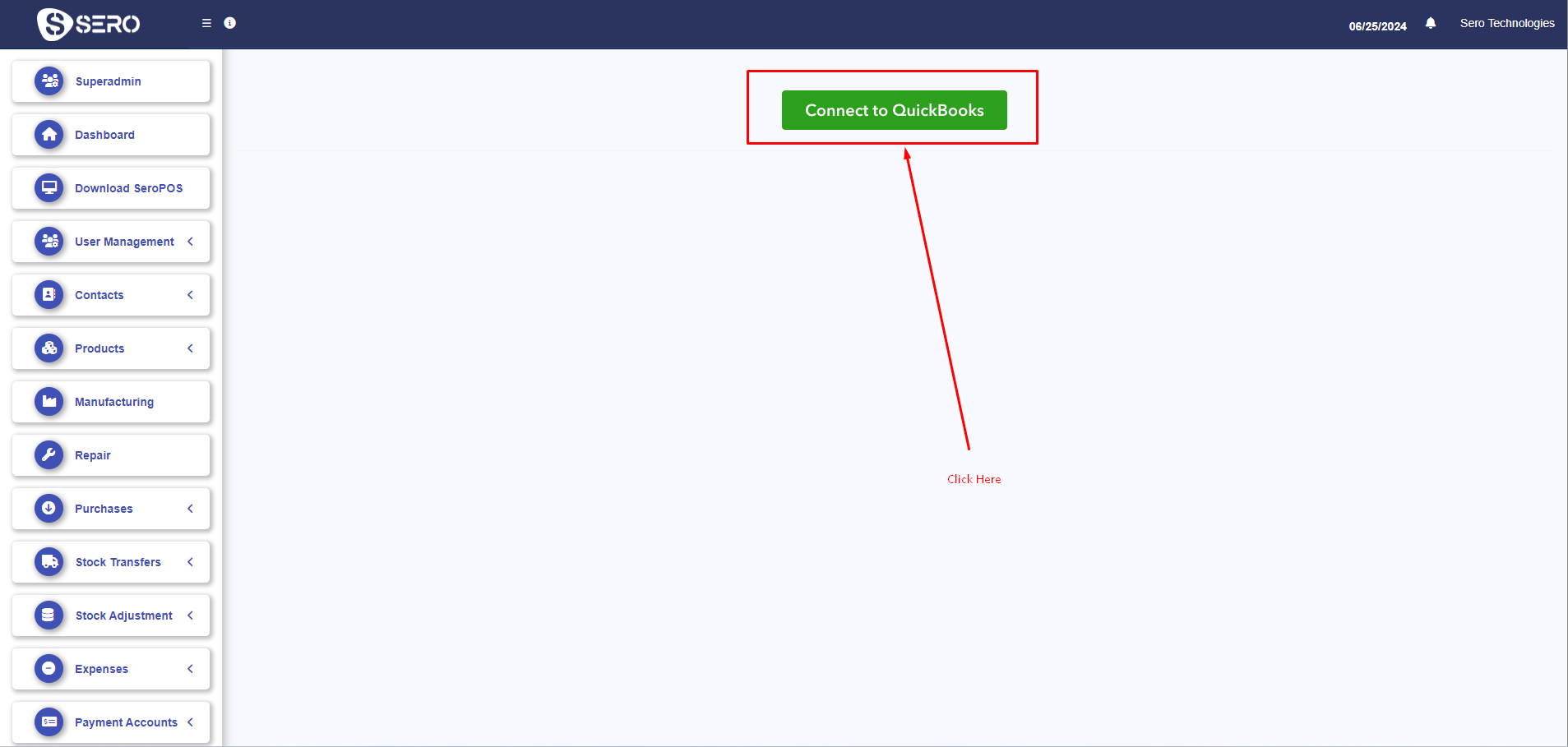
You may click on “Disconnect from QuickBooks” link on the top right side of this page to disconnect SeroPOS from QuickBooks.